windy.com Recently advised they are now allowing people to upload weather station data to their windy.com service. Once you have this working, you can see your weather station on the windy.com website. This article explains how you can do this.
What you need:
A weather station capable of uploading data to the internet
One of the following pieces of software:
- Weather-Display: Instructions are below: https://www.weather-watch.com/smf/index.php/topic,67611.0.html
- Meteobridge Currently instructions can be found here https://www.wxforum.net/index.php?topic=36656.msg376837#msg376837
- Cumulus MX: Currently instructions can be found here: https://cumulus.hosiene.co.uk/viewtopic.php?f=11&t=17381
- WeeWx: Currently instructions can be found here: https://github.com/matthewwall/weewx-windy
Weather Display
- Open weather display and click on the Control Panel menu item
- In the publication section, locate the windy.com icon and click on this to open it. If you do not have this icon, you will need to upgrade Weather Display to the latest version.
- Click on the link http://stations.windy.com/stations
- Log into Windy.com if required and then complete the details on the Add New Station page. Click on Save when finished.
- On the http://stations.windy.com/stations page you should now have a page describing your new station. In the red box above, you will find a button that says "Show Key" Click on that and copy the API key
- Go back to Weather Display and paste the API key into the field (Your API Key)
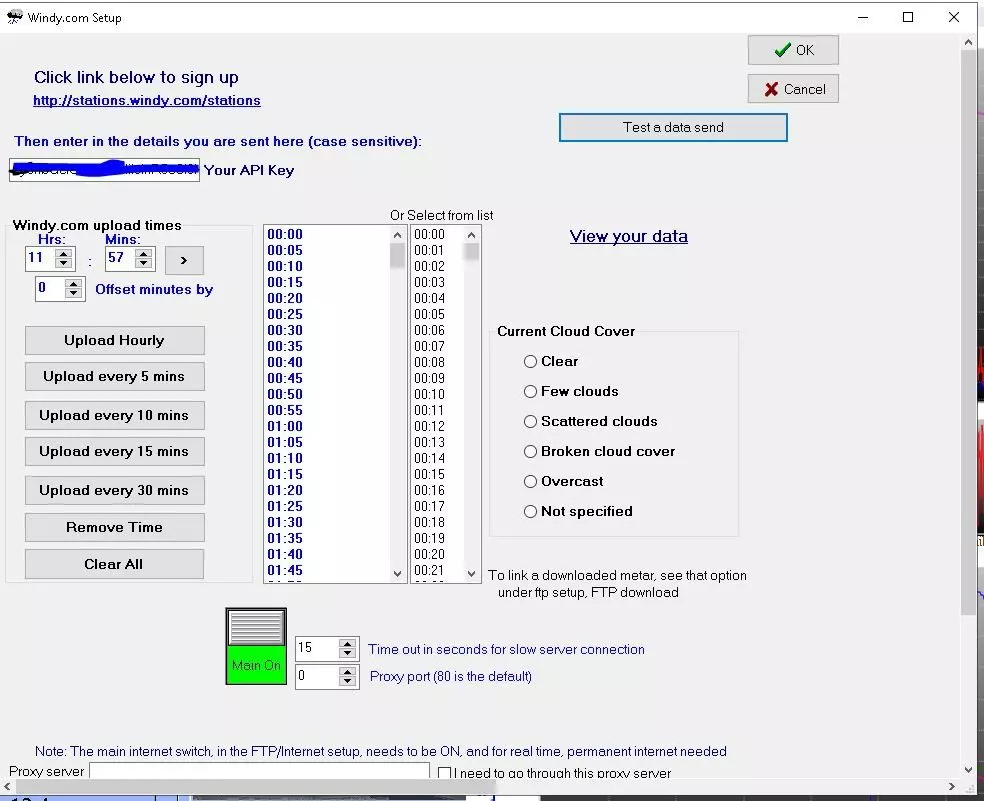
7: Choose an upload period. Currently Windy.com has a minimum update period of 5 minutes
8: Click on the on switch as per the screen shot above. Make sure the Main internet switch is also on - it will be if you are already uploading to the internet.
9: Click "Save" to make sure everything you have done is saved. Wait for an hour or so and you should see your data on the main Windy.com website. Occasionally this process may take up to 24 hours.
10: There are a couple of additional options if you would like to use them. You can test a data send and this will kick off the first upload (remember to save first). You can also view your data - which will show you a text file of what is being sent.
If you have any questions , or found the instructions useful, feel free to use the comments section below, or post a note in our forum

